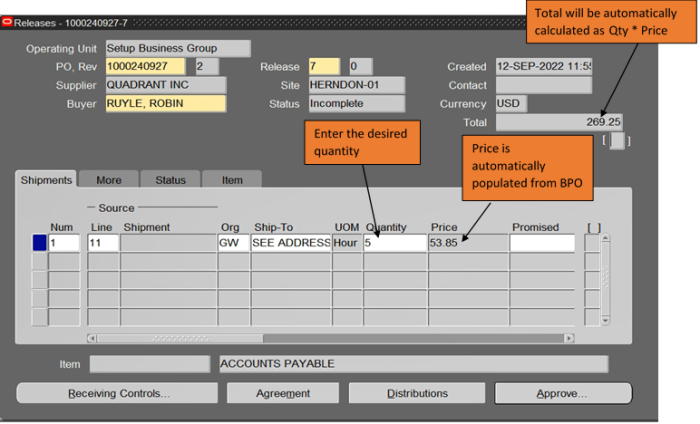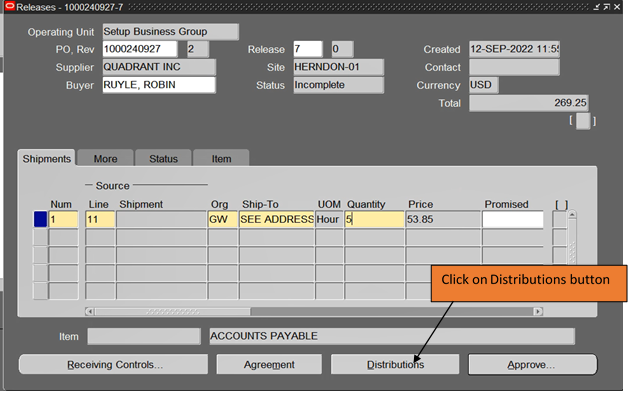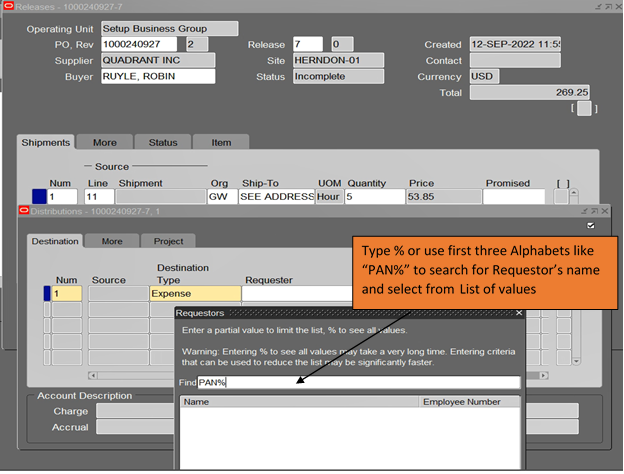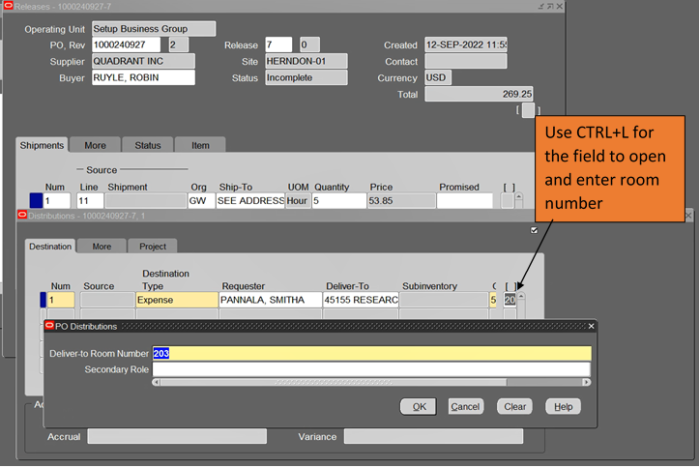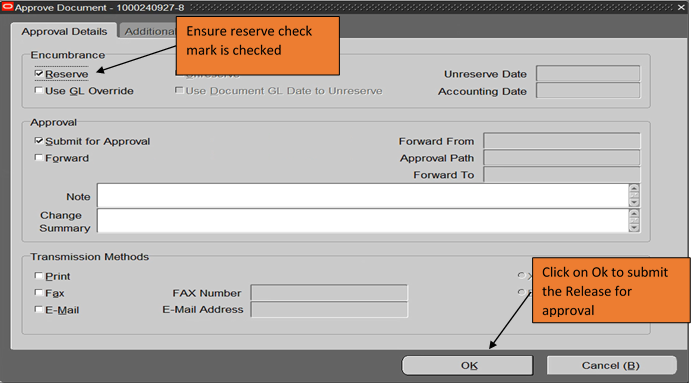Creating Blanket PO Releases for GL (Non-PTA)
New Blanket Purchase Order Release for General Ledger (Not Grant / PTA Related)
Step 1. Log into EAS using your userid and password. If you have never accessed or logged into EAS, please reach out to the help desk at ithelp gwu [dot] edu (ithelp[at]gwu[dot]edu) or ithelp
gwu [dot] edu (ithelp[at]gwu[dot]edu) or ithelp mfa [dot] gwu [dot] edu (ithelp[at]mfa[dot]gwu[dot]edu). Use the GW SC Departmental User responsibility. Click on Purchase Orders and then Releases.
mfa [dot] gwu [dot] edu (ithelp[at]mfa[dot]gwu[dot]edu). Use the GW SC Departmental User responsibility. Click on Purchase Orders and then Releases.
NOTE: When you first enter the Releases screen, your name will appear in the Buyer field and will change to the Procurement Buyer listed on the BPO after it is selected.
Step 2. Click on the dropdown icon in the “PO, Rev” field and the Blanket Purchase Orders list of values will appear. Type the purchase order number (if known) in the Find field and click the Find button. Or type “%” in the Find field and click the Find button to view a list of active BPOs. Then choose the PO number from the list and click on the OK button. Contact p2p gwu [dot] edu (p2p[at]gwu[dot]edu) or /p2p
gwu [dot] edu (p2p[at]gwu[dot]edu) or /p2p mfa [dot] gwu [dot] edu (p2p[at]mfa[dot]gwu[dot]edu) if you have any questions.
mfa [dot] gwu [dot] edu (p2p[at]mfa[dot]gwu[dot]edu) if you have any questions.
Step 3. The BPO number will appear in the PO,Rev field. Click in the Buyer field and the name will change to the Procurement Buyer listed on the BPO. We are using PO# 1000240927 as an example.
Step 4. Click in the Shipments field and Click in the Num field. Org and Ship to will be automatically populated. Click in the Line field, then click the 3 dots dropdown icon to open the PO Lines search box. Type % and press Find for a list of the products or services available on the BPO.
Step 5. Select the Line Number and item description and click OK. The BPO item description will appear in the lower right corner beside the Item field. Enter the total number of hours estimated for the duration of the Temp assignment desired in the Quantity field. Total will be calculated automatically as quantity times price.
Note: Price is defaulted from the BPO and cannot be changed. Only enter the desired quantity (hours).
.
Step 6. Click the Distributions button at the bottom of the page.
Step 7. Enter the Requester’s name (person creating the release), pressing the three dots symbol for each field to open the search box.
Step 8. Enter the Deliver To location, pressing the three dots symbol to open the search box.
Step 9. If your purchase is charged to an expense account, tab or scroll to the right and click the Charge Account field to open the Alias window. Enter your Alias and press OK. Enter the Account and press OK. All other charge account information is pre-populated.
Note: If your Purchase is charged to a PTA skip Step 9 and go to Creating Blanket PO Releases for Research Related Funds.
Note: Don’t split the distributions on one line. Multiple lines can be entered as an individual line item for each cost center.
Step 10. Place your cursor in the bracketed field “[ ]” and use CTRL+L for the field to open. Enter the delivery room number and phone number, press OK, and close the distribution form.
Step 11. Click on Save and make note of the release number on the screen. Press the Approve button at the bottom of the form to open the Approve Document form.
Step 12. Ensure that a check mark is in the Reserve and Submit for Approval boxes and press OK.
BPO Release has been submitted for approval. (If you have a known approver in your requisition workflow, please notify them to approve the Release).