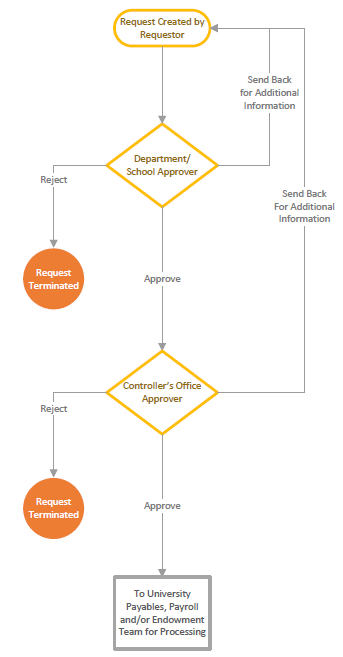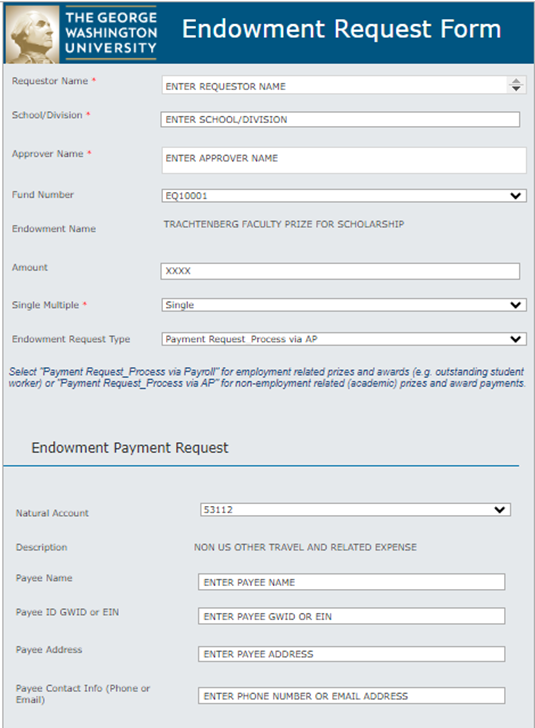Endowment Workflow User Manual
The Endowment Request SharePoint Site is used to request payout from the endowment. There are four endowment request options:
-
Payment Request_Process via AP: Select this request type if you would like to pay a student, faculty member, or vendor directly from the endowment. This type of request should be used for non-employment (academic) related prizes and award payments. Supporting documentation is required, and all requests must meet University Payables requirements.
-
Payment Request_Process via Payroll: Select this request type for employment related prizes and awards (e.g. outstanding student worker). Supporting documentation is required.
-
Funds Transfer: Select this request type if you would like to transfer payout to an operating or designated fund to reimburse for costs incurred by the department. Supporting documentation is required.
-
Payout Reinvestment: Select this request type if you would like to reinvest unused payout into the corpus of the endowment. No supporting documentation is required, but reinvestment must be permitted under the terms of the gift agreement.
To initiate an endowment request, navigate to the Endowment Request SharePoint Site and then click on “Submit New Request”. The Endowment Request Form will open.
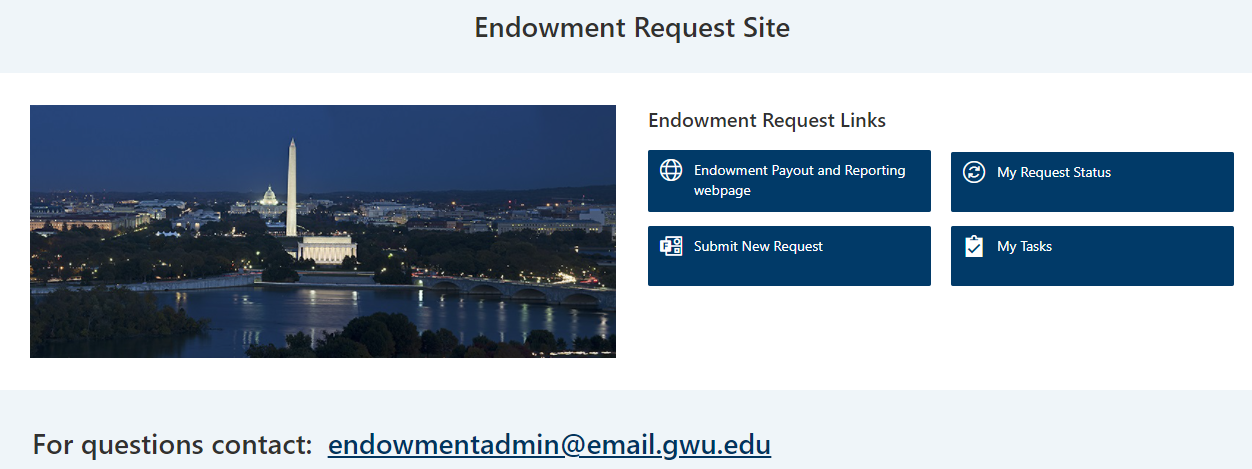
Request Form Completion
All endowment requests require the fields below:
- Requestor Name
- School/Division
- Approver Name (upon submission, your request will route to the selected departmental approver prior to routing to the Office of the University Controller for final review; see Appendix A for flowchart)
- Amount
- Single/Multiple (please note that there can only be one payee per Payment Request so “single” must always be used when initiating a Payment Request; the “multiple” option may be used for Funds Transfer and Payout Reinvestment requests)
- Endowment Request Type
If you are initiating a single request, the fields listed below are also required:
- Fund Number
- Endowment Name (this field auto populates based on the Fund Number selection)
If you are initiating a multiple request, do not select a Fund Number. Instead, attach an Excel template that lists the Fund Number, Amount, etc. for each transaction included in your request.
Once you select the Endowment Request Type, additional fields will populate.
Payment Request Type
-
If the Endowment Request Type is Payment Request, there are two options to select:
1a. Payment Request_Process via AP – select this form for non-employment related (academic) prizes and award payments. The additional fields to be completed are as noted below:
- Natural Account
- Description (this field auto populates based on the Natural Account selection)
- Payee Name
- Payee ID: GWid or EIN (if the payee is a student or employee, please enter the GWid; if the payee is an external party, please enter the EIN)
- Payee Address
- Payee Contact Information
- US Citizen or Permanent Resident (ch3eck the box if yes)
- If No, Nationality (type the payee's nationality)
- Visa Status (select from the dropdown; if you select “Other”, please include additional information in the box that appears)
- Process as gross or net?
- Select “Gross" if amount should be grossed up to cover taxes (payee will receive a payment equal to the amount requested).
- Select "Net" if taxes should be netted from the amount requested (payee will receive requested amount less applicable withholding for taxes).
- Detailed description of the expenditures this funding supports
- Supporting Documentation Attachment (attach supporting documentation for the payment including any forms required for processing by University Payables)
- Required fields at the bottom of the form:
1b. Payment Request_Process via Payroll - select this form for employment related prizes and awards (e.g. outstanding student worker). The additional fields to be completed are as noted below:
- Natural Account
- Description (this field auto populates based on the Natural Account selection)
- Payee Name
- Payee ID: GWid
- Payee Address
- Payee Contact Information
- Process as gross or net?
- Select "Net" for payee to receive a payment equal to the amount requested (your endowment will be charged an additional amount to cover the related taxes)
- Select "Gross" for payee to receive the amount requested less applicable withholding for taxes (your endowment will be charged only the amount requested).
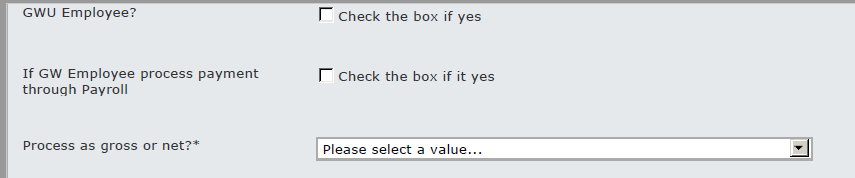
- Detailed description of the expenditures this funding supports
- Supporting Documentation Attachment (attach supporting documentation for the payment)
If the Payroll-related questions are not applicable to your request, the additional fields to be completed are as below:
- US Citizen or Permanent Resident (check the box if yes)
- If No, Nationality (type the payee’s nationality)
- Visa Status (select from the dropdown; if you select “Other”, please include additional information in the box that appears)
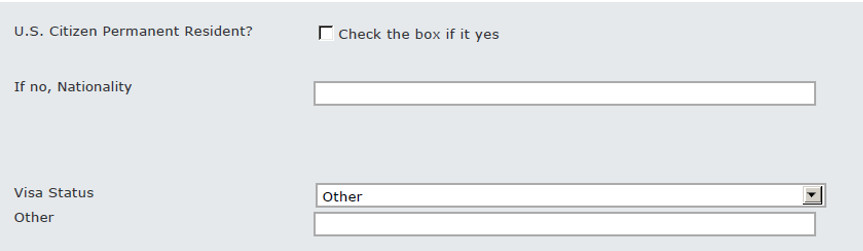
-
If Endowment Request Type is Funds Transfer and a Single request, additional fields to be completed are as below:
- Banner Code
- Entity/Org/Funding Source/NAC/Function/Location/Activity (these fields auto populate based on the Banner Code selection)
- What expenditures will this funding support?
- Supporting Documentation Attachment
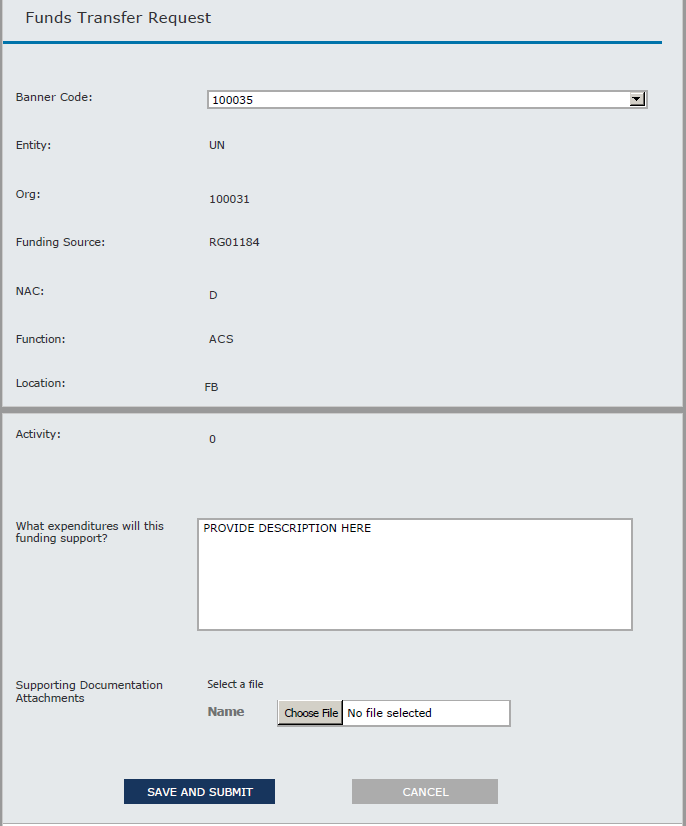
-
If Endowment Request Type is Funds Transfer and a Multiple request, please attach an Excel template with the information below for each fund. This step is mandatory. If not included, the request will be sent back for this information.
- Fund Number
- Endowment Name
- Amount
- Banner Code
- Entity/Org/Funding Source/NAC/Function/Location/Activity
- What expenditures will this funding support?
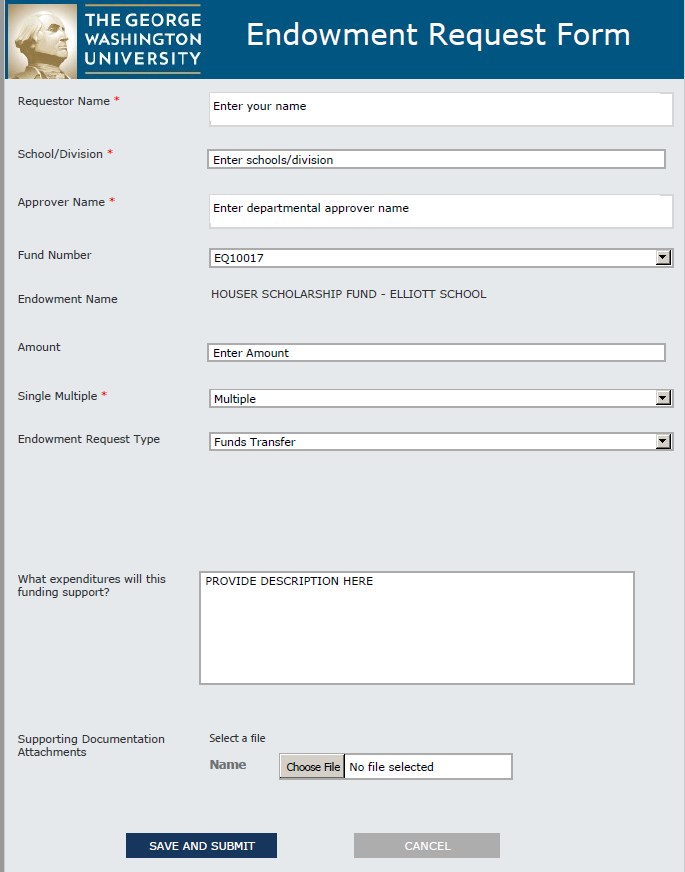
-
If Endowment Request Type is Payout Reinvestment and Single request, additional fields to be completed are as below:
- Are you requesting payout be reinvested into this endowment fund?
- If yes, please indicate whether this is per donor or department decision
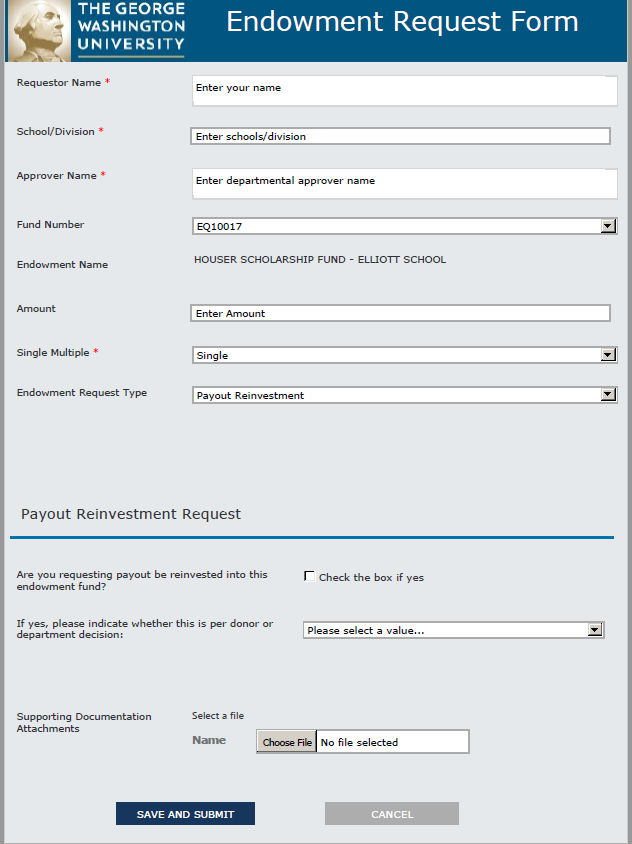
-
If Endowment Request Type is Payout Reinvestment and Multiple request, please attach an Excel template with the information below for each fund. This step is mandatory. If not included, the request will be sent back for this information.
- Fund Number
- Endowment Name
- Amount
- Is this per donor or department decision
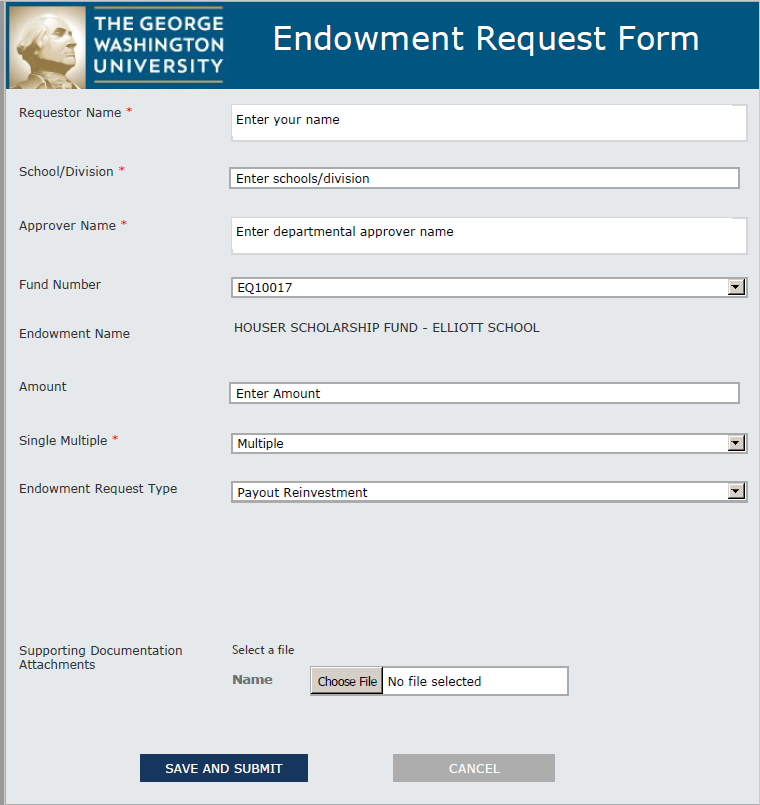
Appendix A: Endowment Request Workflow